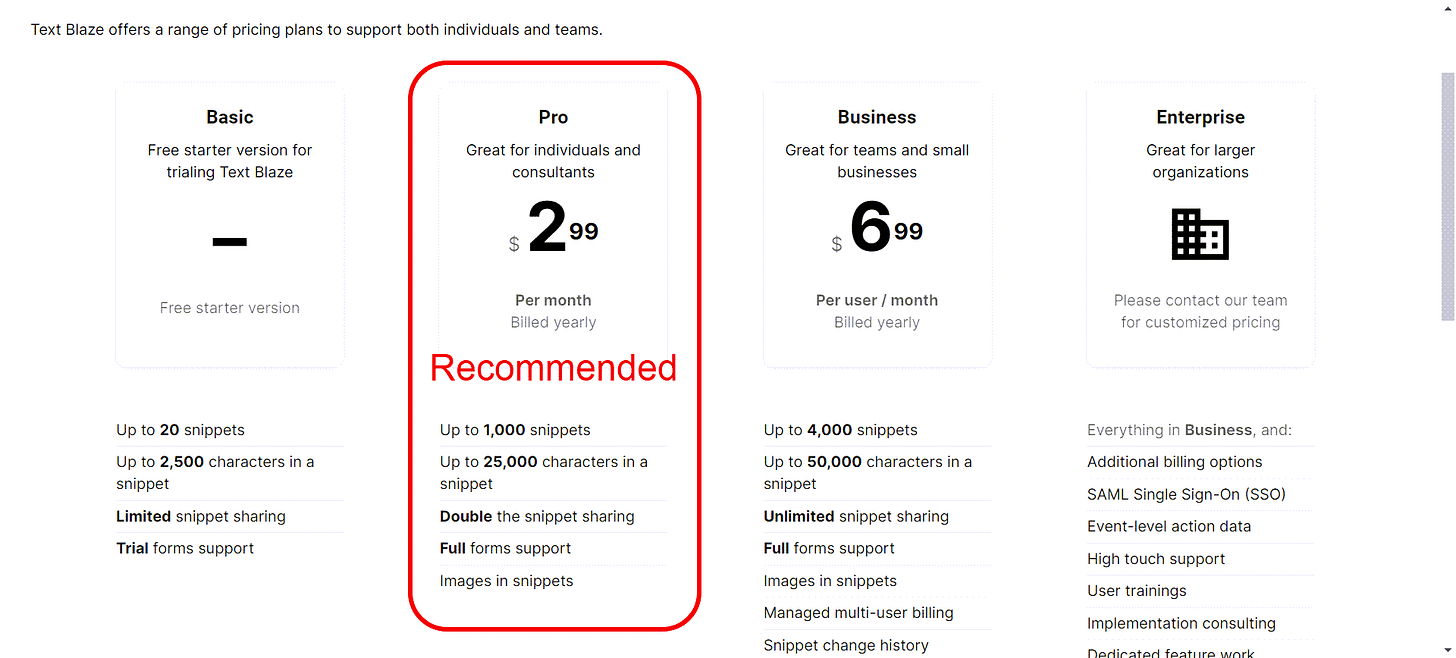Finally! A Great Solution for Managing and Reusing AI Prompts
Text Blaze is the most exciting app I have used since getting Scrivener and Evernote over a decade ago
(I apologize in advance for this being a post where I enthusiastically share and promote a product to help with AI in your everyday life, but my using Text Blaze over the last three weeks has transformed how I work with AI, and therefore, compelled me to share my experience with you!)
As I mentioned in my last post, AI for Everyday Living will contain a combination of beginning and more advanced articles to cover wherever you are on your AI journey. This post is beyond the need of new users to AI, but for those who are starting to understand the value of good prompt engineering and have been challenged to store and manage their portfolio of prompts, then this is the article for you!
With as many apps as I have used, and as integrated as they are into my everyday work flows, it's tough to get excited about anything new. But for the first time in a decade, I've come across an app that has simple functionality and is easy to use, but has transformed the way I use AI and manage my AI prompts.
It's called Text Blaze, and is the perfect combination of highly beneficial (I said transformational, right?) easy to set up, learn, and use, and only costs dollars per month. And while there is a free version that you can use, I highly recommend you pay a few dollars per month for the Pro version. But we'll get to pricing, their 30-day free trial for Pro, and how to install it later.
In one sense, all Text Blaze does is store and manage text 'Snippets' (as they called them —think of a block of text) and inserting the text snippets anywhere into a Chrome browser app easily. And it's perfect for easily creating and reusing your AI prompts, which is a challenge I 've had for the last year. But with Text Blaze, you write and store the prompt in folders that you create, name them and provide them keyboard shortcuts to easily insert them wherever you like.
But the user interface and the way it is designed so easily integrates into my daily work flows, saving me hours of work when conversing with AI apps such a CGPT and Claude. For me, it has become my default prompt library, or storage facility, replacing what I used to do haphazardly in Evernote, Word documents and online post-it notes that I've had spread all over the place and can never find.
And by using Text Blaze as my prompt repository, I've extended its usefulness to non-Chrome-based apps by just copying and pasting my prompt Snippets into desktop LLMs as well.
While I have become quite adept at conversing with and getting great results for AI in my everyday life, keeping on top of, and easily recalling prompts for reuse, has been my one enormous challenge, and Text Blaze has finally solved that for me. And I expect it can for you, as well.
Text Blaze is a game-changing tool for prompt management. It has become my most functional app (with the exception of AI itself) since I've bought Scrivener and Evernote over a decade ago!
By the end of this post, I want you to discover the immense potential of Text Blaze. This browser-based app and Chrome extension isn't just another tool; it's an integral part of your AI everyday life.
We'll explore what Text Blaze is, why it's a solution to our common problem, and walk you through installing and utilizing it to its full potential. Plus, I'll show you on how to start your journey with a free trial.
And after the one-month free trial of the Text Blaze Pro subscription you can decide if you want use the free version ongoing, or pay a few bucks per month to use the Pro version. (For me, within several days, I had signed up for the Pro version, as it was one of the best deals for paying for an app that I've seen.)
There is far more about how to use and the benefits of Text Blaze than we can cover in one post. But I'll try to provide you an overview and some resources on getting started, as well as the explanation and screenshots in the post.
The Challenge of Managing and Reusing Prompts
When starting out using AI in everyday life, you find you can ask CGPT a question, and it will provide an answer. And then you can ask a follow-on question, and continue from there. As some people get more advanced, they try to create mega-prompts, which cover all aspects of their AI query in one go. Sometimes this works and sometimes it doesn't. So then people try to chain-prompt, which is to provide a sequence of prompts, in the order of Step 1, Step, 2 and so on, a technique I have found extremely useful and perfect for storing as multiple prompts steps in Text Blaze.
I've quit with the mega-prompts as I find the more precise you ask AI questions, the better answers you get. So now I create prompt templates with fields that I can modify each time I use it to get quite precise results. And that's another great feature of Text Blaze - the ability to define fields and input them when inserting your prompt into the AI of your choice.
Hopefully, you're getting excited about Text Blaze and want to learn more. We here it is.
What is Text Blaze?
Text Blaze allows you to create text snippets that can be instantly and repeatedly inserted into the work you are doing with other apps. In our case, we are using it to insert prompts into our AI conversations.
It provides you folders where you create and organize your snippets, and even allows you to create templates with input fields to customize the snippet to your heart's content. It's a perfect solution for storing and reusing your ever-growing collection of AI prompts!
Even better, you can share your AI prompt snippets with other Text Blaze users and they can share theirs with you as well. And the company behind Text Blaze has a great community of users who like to help each other.
How to Install Text Blaze
It's super easy to install Text Blaze. Just go to their main website page and click on the 'Download Extension' button.
Then install and activate the Chrome Extension. Click on it and you're ready to go. You will also receive an email welcoming you and can use that to get in the first time by clicking on the 'Dashboard' link to bring you to your Text Blaze Dashboard.
How to Use Text Blaze
Now just start creating your snippets. When I first got started, I created a a few folders to help me organize where I wanted to store my AI prompts, and then just started to create the prompts (many were copied and pasted from Evernote — when I could find them!). And once created, you can easily insert them anywhere in Chrome (Like in the CGPT window or Poe window, and you are off and running.
There are a variety of ways to insert your prompt into the AI app. You can copy and paste it, but there are easier and better ways to insert it, especially if your prompt has input fields. You can type in the shortcut name to insert the prompt, or use the right-click mouse button to bring up the context menu and select Text Blaze, then the folder and then the snippet.
I love using the shortcuts, but have not memorized all my shortcut names yet, so I usually use the right-click mouse button to bring up the menu to select which prompt to insert.
If you've created your prompt with input fields, then it will ask you if you want to accept the default inputs or override them. Many of my prompts have input fields so that I can customize them to become more precise when conversing with AI.
In the example you see in the screenshot above, I'm using Text Blaze to load in my CGPT Custom Instructions. I have a variety of different custom instructions prompts I use for different purposes, and am constantly inserting and removing them each time I use CGPT.
In this example, I have a file containing a novel's chapter synopsis that I have written in Scrivener, and have compiled into a chapter-by-chapter overview of my book (that I have written). I then upload that file to CGPT and in this prompt, I'm asking CGPT to write a 150-word Amazon blurb for me and provide me with five taglines or titles for the blurb.
I have the defaults of 150 for word length as that is a recommended length for a good Amazon book blurb. But if you wanted a more detailed blurb to be used to describe the book on your website, you can override the default of 150 and enter 250 or 300 or any number you like to have CGPT create a longer length blurb for you.
Then just click on Insert and the prompt is in CGPT, in this case as my Custom Instruction. (if you don't know what a CGPT Custom Instruction is, find out, or wait until I explain it in a future post. The Custom Instruction is very handy to use as a pre-prompt when you are doing something over and over again, without having to respecify it to CGPT.)
Text Blaze is great for AI prompts, but it can be used for any use case for inserting text to create emails, product reviews, or pretty much anything you do repeatedly. And it is so easy to learn and share with other as (1) Text Blaze has great documentation and video training, and (2) there exists a great Text Blaze community where you can ask questions, find answers, or just share tips.
Pricing and Getting Started.
There is a free version of Text Blaze that you can use ongoing. However, it's limited to 20 Snippets (or prompts) and no more that 2,500 characters per prompt. And that may be plenty for some people.
But I know that I already have many more prompts than that that I use regularly and some of my prompts are quite large and may exceed 2,500 characters. So, I signed up for the Pro version at US $2.99 per month. They also have Team and Enterprise versions but I find that the Pro version is more than enough for me.
I've found within the first week, that it had paid for itself several times over for the annual subscription with the time it had saved me. As importantly, by my prompts being pre-loaded, I know that it is error free, and I'm not making a bad typo to send the AI off in the wrong direction! So, I include efficiency, accuracy, and sharing as three main benefits I get with Text Blaze.
And if you use this link to Text Blaze that I have provided, you get a 30-day free trail of the Pro version. It only took me a few days before I signed up and paid for Pro. And you know what's nice? They still give you they first 30 days for free before charging you!
Give it a try and I'm sure you'll love it as much as I do. While I have a set of go-to products I use regularly, Text Blaze is the newest and best I have found in the last decade, in terms of transforming my work processes.
And if you have any questions, please leave a comment. I'm going back to creating more prompt snippets now!